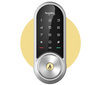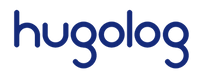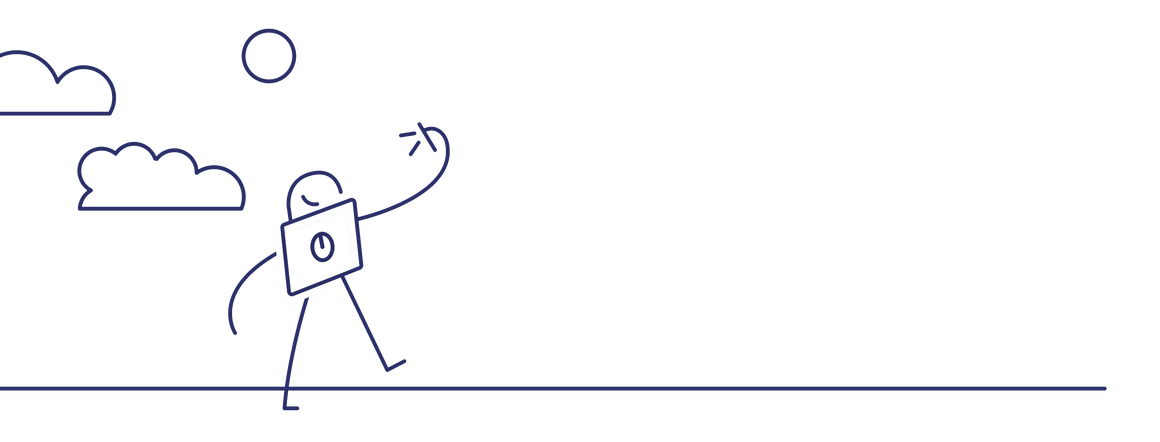Support
Installation
HUR6 Programing Instruction-2.4GHz
HUR6 Programing Instruction-2.4GHz/5GHz
HU01 Installation Guide
HU01 Programing Instruction
HU02 Installation Guide
HU02 Programing Instruction
HU03 Installation Guide
HU03 Programing Instruction
HU04 Installation Guide
HU04 Programing Instruction
G3 Programing Instruction-2.4GHz&5GHz
G3 Programing Instruction-2.4GHz
Check Installation video for Keyless Entry (Hu01, Hu02)
Check Installation video for Smart Lock (Hu03, Hu04)
Check quick tips video for installation (Hu01, hu02,Hu03 and Hu04)
https://www.youtube.com/watch?v=Lq08CWvSS_c
1. How do I know if my door is suitable for installation?
All Hugolog product lines are compatible with standard doors that are 35-50mm or 1.38” – 1.97” thick.
2. What tools do I need for installation?
Across the Smart Lock and Keyless Entry lines, our locks are designed to replace your existing deadbolt using nothing but a #2 phillips screwdriver.
3. Do I need to drill holes in my door?
You are not required to, but you can choose to drill an upper hole if you want the lock to have added stability. Refer to the template included with purchase for instructions on how and where to drill this optional hole.
4. What tools do I need to drill into my door?
For doors where a mechanical deadbolt was already installed, and you are simply choosing to drill an additional hole for stability, you will need:
- Power drill.
- 3/8” (or 10mm) drill bit.
For doors without a preexisting hole for a deadbolt, you will need:
- Power drill.
- 2-1/8” (53mm) hole saw.
- 1” (26mm) boring bit.
- 7/64” (2.5mm).
- 3/8” (10mm) drill bit.
- Chisel & hammer.
5. Can I keep my existing deadbolt and install a Hugolog Smart Lock or Keyless entry?
We do not recommend using a Hugolog product with your existing deadbolt as many deadbolts are not compatible with our products. Hugolog only guarantees functionality for components sold by our online store or other authorized dealers. Attempts to use components of our locks with non-Hugolog products may result in irreversible damage to your smart lock or keyless entry lock and will void your warranty.
6. Can I change the backset of my deadbolt?
Yes. You can change the backset of Hugolog products between 2-3/8”(60mm) and 2-3/4”(70mm).
7. What should I do if I lost items from the screw pack or other components included in the packaging?
Please contact the retailer from which you bought the product. If purchased from hugolog.com, please contact us at support@hugolog.com.
8. Is my lock waterproof?
Hugolog products feature IP54 weatherproof rating for the front panels of the locks. This protects the inner components of the lock from the ingress of some moisture and small particles. We do not recommend exposing the back panel to the outdoors where it can be drenched by precipitation or humidity. Exposure to liquids could cause your lock to short-circuit or malfunction.
9. In what weather conditions can the lock function?
Our products work in environments with temperatures ranging from -4°F to 129°F (-20°C to 55°C). To protect the circuit, we do not recommend installing our products in high-humidity environments.
Mechanic Functions
1. Does the Lock work with my existing deadbolt?
HU01, HU03 and HU04 is compatible with most U.S standard deadbolt. HU02 works with most U.S. standard Latchbolt
2. How long does it take to install the lock?
Installing the lock is easy. Follow our Youtube instruction for complete set up process. Most of our customers install the locks within 20 minutes.
Mobile Apps
1. Can I Control the lock remotely from my mobile app?
HU03 and HU04 supports Bluetooth function and supports mobile app access. Download and install the Hugolog App from the App store and start controlling your lock by your fingers.
2. Do I Need to purchase the Bluetooth hub to control the lock by mobile app?
If you want to control the lock remotely when you are travelling, at work or simply going to grocery store, you need to set up the lock to the Bluetooth hub to get the lock on to the internet. If you just want to use point-to-point Bluetooth via your mobile phone, then the hub is not mandatory.
3. How do I add my Hugolog Smart Lock to the Hugolog app?
Download and install the Hugolog app. Register an account and log in. Within 5 minutes of resetting the lock, the lock will have Bluetooth pairing mode enabled. During this time, open the app on your phone and make sure your Bluetooth is on. The lock should automatically be discovered by the app and you can add it to the app by click on “Add Now”. Tap on that button and the app will set up the lock to be added to your account. You can now access your lock, when you are within Bluetooth range, with the app.

4. How do I add my Bluetooth Hub to the Hugolog app?
When first powering on the Bluetooth Hub, the Hub will be in pairing mode. You can confirm by looking at the status lights. The red light will be blinking with a solid blue light.
Download and install the Hugolog app. Register an account and log in. The Bluetooth Hub should automatically be discovered by the app and you can add it to the app by click on “Add Now”. Tap on that button and the app will setup the lock to be added to your account.
To add the lock to the Hub, connect the lock to the app first. Then go to the Hub and tap on “Add Device By List” and select the lock.
5. How do I add a PIN using the app?
Once the lock has been added to the app select the lock from the main menu. Then tap on “Set” at the bottom right. Then tap on “Password Management”. From here you can add more pins for yourself or others. Make sure others have already made an account on their devices and app to add them to your home.
Bluetooth
1. What is the Bluetooth Hub used for?
Hugolog locks are equipped with Bluetooth only, to conserve battery life. The Bluetooth Hub acts like a wireless bridge from the lock to your Wi-Fi router. This allows you to connect to your lock and configure or unlock it remotely. Without this, your lock will only work within Bluetooth range. Which is around 15-20 feet.
2. I got the app loaded and the gateway and lock added but why does it keep saying the lock Bluetooth is offline?
Be sure to add the lock to the Bluetooth Hub when setting up. If you do not add the lock to the hub, the lock will go offline once you leave Bluetooth range.
3. How close to the lock must I plug in the Bluetooth Hub unit?
The Bluetooth unit's range is about standard Bluetooth range, which is approximately 15-20 feet. Being in the same room is normally sufficient for the Bluetooth Hub.
Troubleshooting
1. My lock is locking when I type in the Master Code, what is wrong?
This usually indicates an installation issue. Please uninstall the lock and try to re-install it. *Please note that the torque blade must be horizontal while the thumb turn must be vertical and pointing up toward the unlocked icon. Also, the deadbolt being in the unlocked position and slid into the door. Installing this way should correct this issue.
2. My lock is unlocking when I hold down any key for 2 seconds, what is wrong?
This usually indicates an installation issue. Please uninstall the lock and try to re-install it. Please note that the torque blade must be horizontal while the thumb turn must be vertical and pointing up toward the unlocked icon. Also, the deadbolt being in the unlocked position and slid into the door. Installing this way should correct this issue.
3. My lock is sliding the deadbolt in and out several times when locking or unlocking, what is wrong?
This usually indicates an installation issue. Please uninstall the lock and try to re-install it. The most common issue is the thumb turn being vertical but pointing down. Make sure the thumb turn is vertical and pointing up toward the unlocked icon.
*Please note that the torque blade must be horizontal while the deadbolt being in the unlocked position and slid into the door.
4. I can’t remove people from the lock/device, how do I do this?
To remove people’s access to the lock, you must remove them from the “Home” group. To do this, open the Hugolog app and tap on “Me” at the bottom right. Then go to “Home Management” and from there tap on the account you would like to remove. Finally, tap on “Remove” at the bottom and this will revoke all access.
5. What is the Z-Wave Module for?
Hugolog locks are equipped with Bluetooth only, to conserve battery life. If you have an existing smart home environment, you can use the Z-Wave Module to install into the lock and add it to your Z-Wave hub.
6. How do I check the status of my lock?
Locked/unlocked status can be checked by observing the thumb turn on back panel. Vertical means unlocked; horizontal means locked.
Override/Backup Keys
1. Which type of key blank should I use if I need more override keys?
As a backup, Hugolog users may want additional backup keys for the HU03 Smart Lock or the HU01 and HU02 Digital Locks. For this, use an SC1 key blank.
2. What can I do if I lose my override key?
Contact your retailer to buy a new cylinder or use a locksmith to make a new key if you have your key number. .
3. Why can’t my override key unlock my lock?
Please confirm if you are using the correct key, then check if the key has been inserted all the way. Try another override key (if you have a backup or have had more cut). If this still doesn’t solve the issue, please contact support@hugolog.com for help.